Following up on my previous post about deploying a local VHD of D365FO, I wanted to show how you can then update your environment when Microsoft releases newer versions.
The first step is to download the update deployable package from LCS by navigating to the Shared Asset Library:
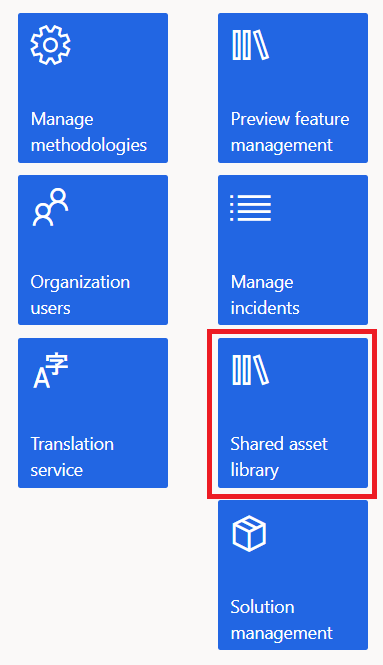
Then navigating to the ‘Software Deployable Package’:
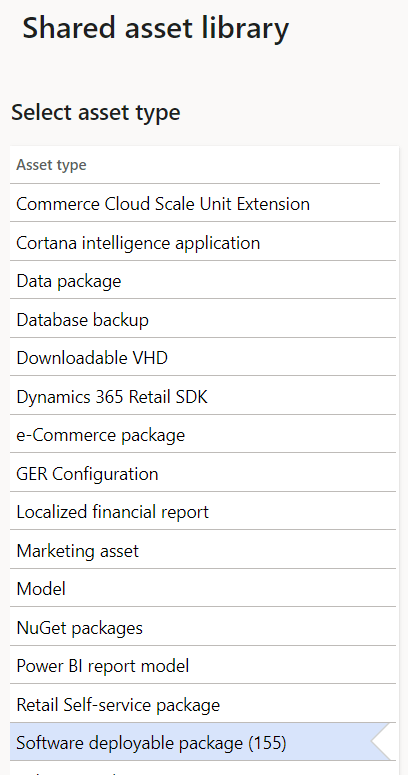
Now download the deployable package update that you would like, in our case we are going to use this preview version of 10.0.35:
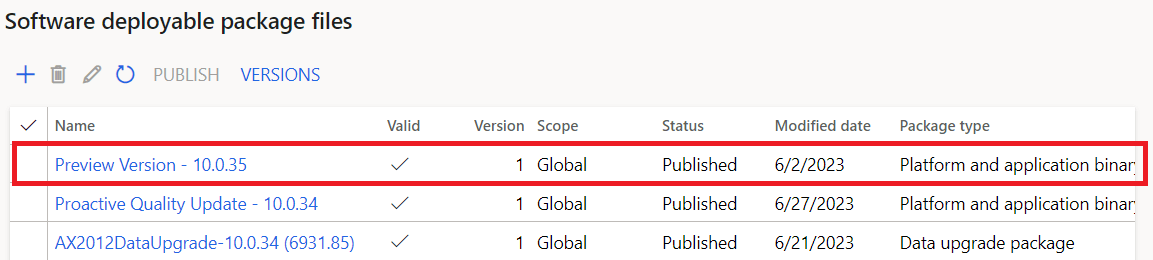
The file downloaded will be a zip file, you will not have to extract the contents. Note that you will need to ensure the the folder name that you extract the data to does not have any spaces in it as the installation process does not support that.

Now you can open a Command Prompt (with administrator privileges) and navigate to the folder where the update package resides.
With normal deployable packages you would be able to perform the command ‘AXUpdateInstaller.exe devinstall’ after navigating to the unzipped folder. But you can see if you execute this on the update deployable package from Microsoft you will get the error ‘The devInstall option is not applicable to the current deployable package’. Luckily I have a separate blog post that shows the commands that need to be ran to fix this issue.
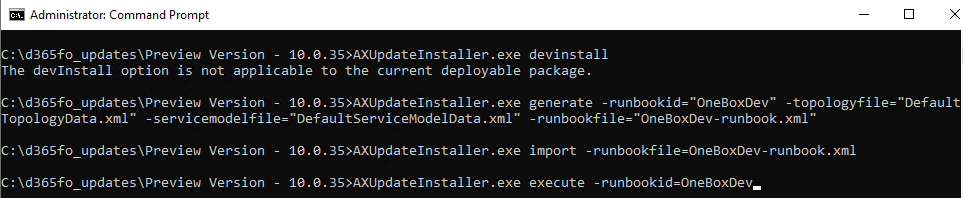
Once these commands are executed we can see the installation process will begin:
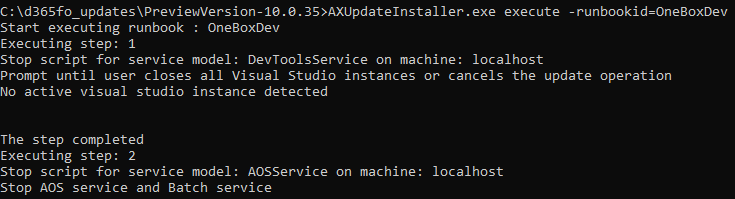
The installation process can take quite a bit of time (sometimes several hours depending on the resources your development environment has). You will know it has completed when the command prompt returns to a new line and the previous command shows ‘the step completed’.
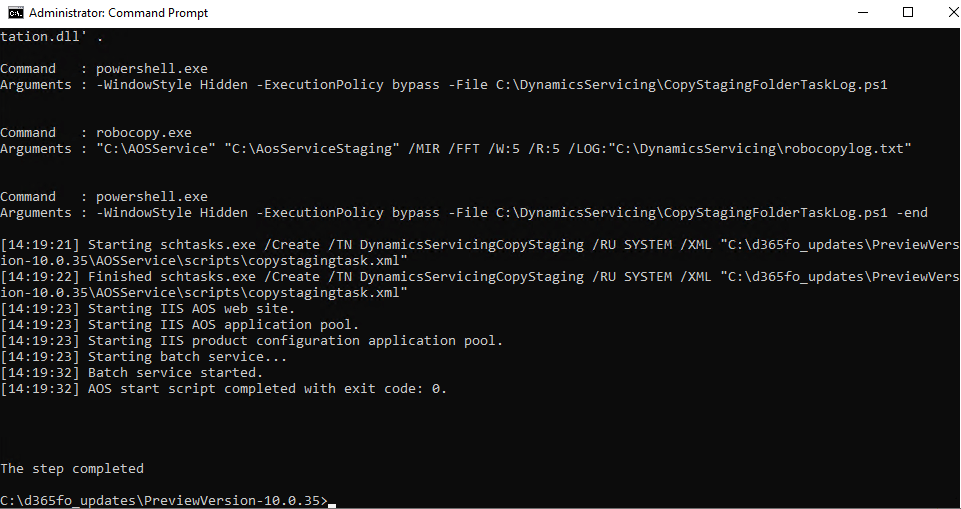
Once the installation has completed, I always recommend restarting the development environment. Once completed we can check the version information to confirm that the environment has indeed successfully updated.
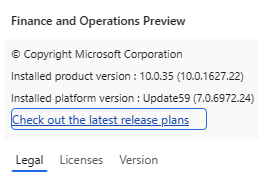
Resources
How to Install a Package in D365FO – great blog post from another Microsoft MVP Peter Ramer showing the different options for installing a deployable package update to a D365FO environment.

Hi Alex, thank you for the good input on handling the VHD’s. One issue i have is the size of the deployable packages and the available space on the VHD. The latest is 9GB and with available space of 4GB on the VHD 🙁 No additional packages applied since the deployment. (I looked at the Retail parts but no real improvement there. I thought of minimizing pagefile.sys as much as possible while deploying the update) Any good ideas of creating more space on the VHD?
Ole,
The amount of space allocated to your VHD can be configured during the deployment as well as modified after the deployment if necessary. The process for this is dependent on which hypervisor software you are using but here is a pretty good guide if you are using Windows Hyper-V: https://www.nakivo.com/blog/increase-disk-size-hyper-v-complete-guide/
Hello Alex,
Thanks a lot.
Amazing guide. I’ve just managed to update our local D365 environment.
I just wanted to let people know if they face the same issue like me on –
AXUpdateInstaller.exe generate -runbookid=”OneBoxDev” -topologyfile=”DefaultTopologyData.xml” -servicemodelfile=”DefaultServiceModelData.xml” -runbookfile=”OneBoxDev-runbook.xml”
with
Request for the permission of type ‘System.Security.Permissions.FileIOPermission, mscorlib, Version=4.0.0.0, Culture=neutral, PublicKeyToken=b77a5c561934e089’ failed.
to open PowerShell with Administrator and go to the folder path with the upgrade and execute the following command to unblock all XML and EXE files because they might get this issue because of the Windows Security Settings.
Get-ChildItem -Path . -Recurse | Unblock-File
Only then I was able to proceed but however everything was a perfectly structured and explained.
Would be really helpful.
Best Regards,
Antoan Dimitrov
Great additional Antoan, thanks for the input!