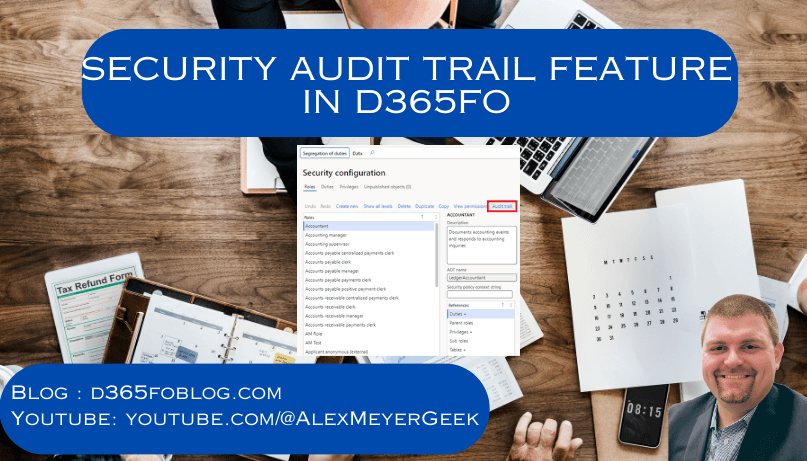
Photo designed by FreePik
Dynamics 365 for Finance and Operations has native functionality to track changes to security that are performed via configuration. Let’s take an overview look at the feature and see what it can do, what the gaps are, and what we can potentially do to improve it.
Overview
I’ve written briefly about this functionality in the past when I wrote about making changes to security via the Security Configuration form in the user interface, but I never really did a deeper dive into it.
This functionality tracks changes made to security layers done using the Security Configuration form in the user interface. Let’s take a look at how this feature works.
If you navigate to System Administration -> Security Configuration and select a role, duty, or privilege you will see an option in the menu named ‘Audit Trail’.
If you click on that you will see all versions of that security layer that have existed. You can then select two versions of the security layer and the ‘Compare Permissions’ button will be enabled:
This will then compare the security layers permissions down to the object level between these different versions. The process for this comparison is as follows:
- D365FO will select the earlier of the selected versions of this security and designate it as the ‘Left’ version, and will designate the more recent version as the ‘Right’.
- Each object access will then be compared between the ‘Left’ and ‘Right’ versions of this security layer.
- The ‘Change Type’ column will then show if this value is ‘Equal’ or ‘Unique’ to one side of the comparison. If the object access existed via the same assignment path in both versions (role -> subrole -> duty -> privilege -> object access), then the system will designate it as ‘Equal’. If however the object access is different or if the assignment path has changed it will label it as ‘Unique’ and the ‘Comparison Side’ column will show if this entry is unique to the ‘Left’ or ‘Right’ versions of the security layer.
- If it unique to the ‘Left’ version it means this assignment existed in the previous version but does not exist in the ‘Right’ version which means the access was removed between these versions.
- If it unique to the ‘Right’ version it means this assignment did not exist in the ‘Left’ version but does exist in the ‘Right’ version which means the access was granted between these versions.
The final type of change that is shown is if the object access exists in both the ‘Left’ and ‘Right’ versions but the assignment path has been changed. An example of this is below where Microsoft marked one of the privileges in the assignment path as ‘[Obsolete]’ and created a new privilege which still granted access to the same object at the same level. In this case the ‘Change Type’ will be listed as ‘Different’:
Gaps
One glaring gap in this functionality is that it does not capture changes made to security via code. For example, if I create a security layer via code, and then update that security layer it is not recorded as being updated.
As an example, I will create a new security role named ‘FpAotTest’ and assign the ‘Inquire into Vendor Master’ duty:
Once I build and sync the solution I can see this role correctly displaying in the user interface:
But if look at the Audit Trail for the role, it is blank:
Now if I go and update the role and change the duty assigned to the ‘Maintain Vendor Master’:
And build and sync again, the role is correctly showing the new duty being assigned:
But the Audit Trail for the role is still blank:
This is also true if I extend (ex: create a customization) a current security layer that exists in code.
For example, if I extend the ‘Accountant’ role and add the ‘View Accountants Entity’ privilege:
When I build and sync the solution, the privilege is correctly showing for the role:
But the Audit Trail for the role does not show any updates being performed relating to this change (the code push was done on Jan 11th 2025):
The bottom line is that this feature will only capture changes made to security layers via configuration, any changes made via code will have to be tracked and compared using your source control system.
How Can We Improve the Current Reporting of the Security Audit Trail Functionality?
One piece of feedback I’ve gotten previously is that ‘it would be great if I could just see an overview of the role/duty/privilege association changes and any direct permission changes between these security layer versions’.
Now this information could be determined by the native security comparison information provided but you would have to comb through the existing object level reporting and manually figure out which security layers were added or removed from a particular security layer version.
By analyzing how the current security comparison code was working, I was able to create my own customization which provides this overview information. Now when I navigate to the ‘Audit Trail’ page of a security layer there is a new menu option named ‘Fastpath Security Comparison’ which will analyze the different versions of the security layer selected and report on any roles, duties, or privileges that were added / removed as well as any direct permission changes that were made.
The Fastpath comparison code will then aggregate the comparisons being done at the object level and show the security layers being added and removed as well as the directly assigned permissions that are changing:
If a permission modification occurs it will also show the old / new values of that change:
All of this information can then be exported to an Excel file as well:
If you would like more information on the Fastpath Change Tracking module feel free to reach out!

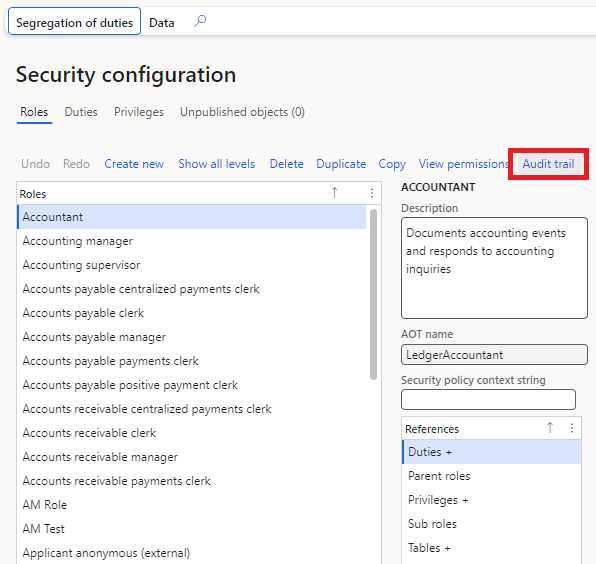
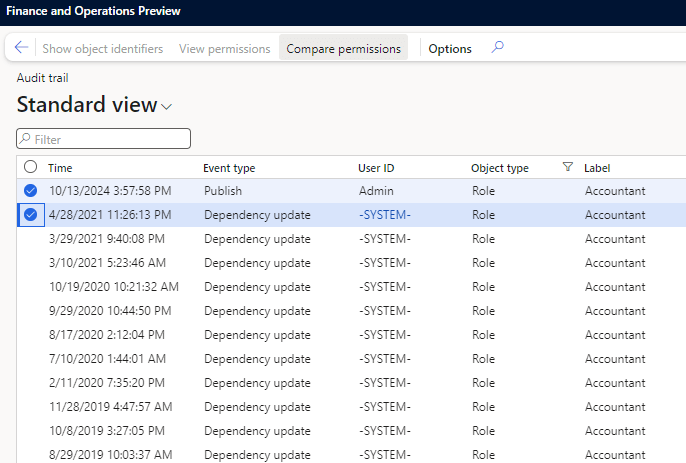
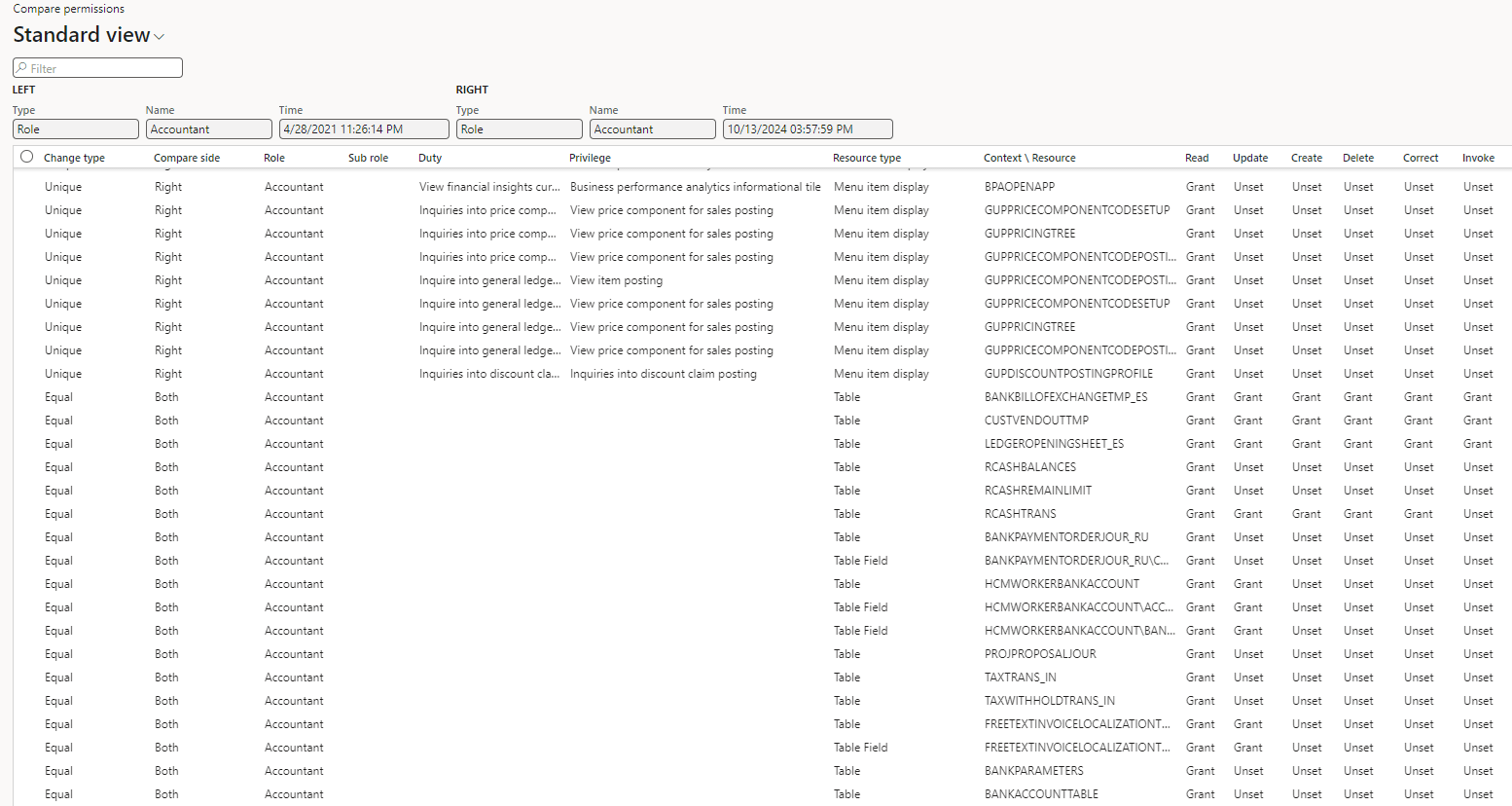
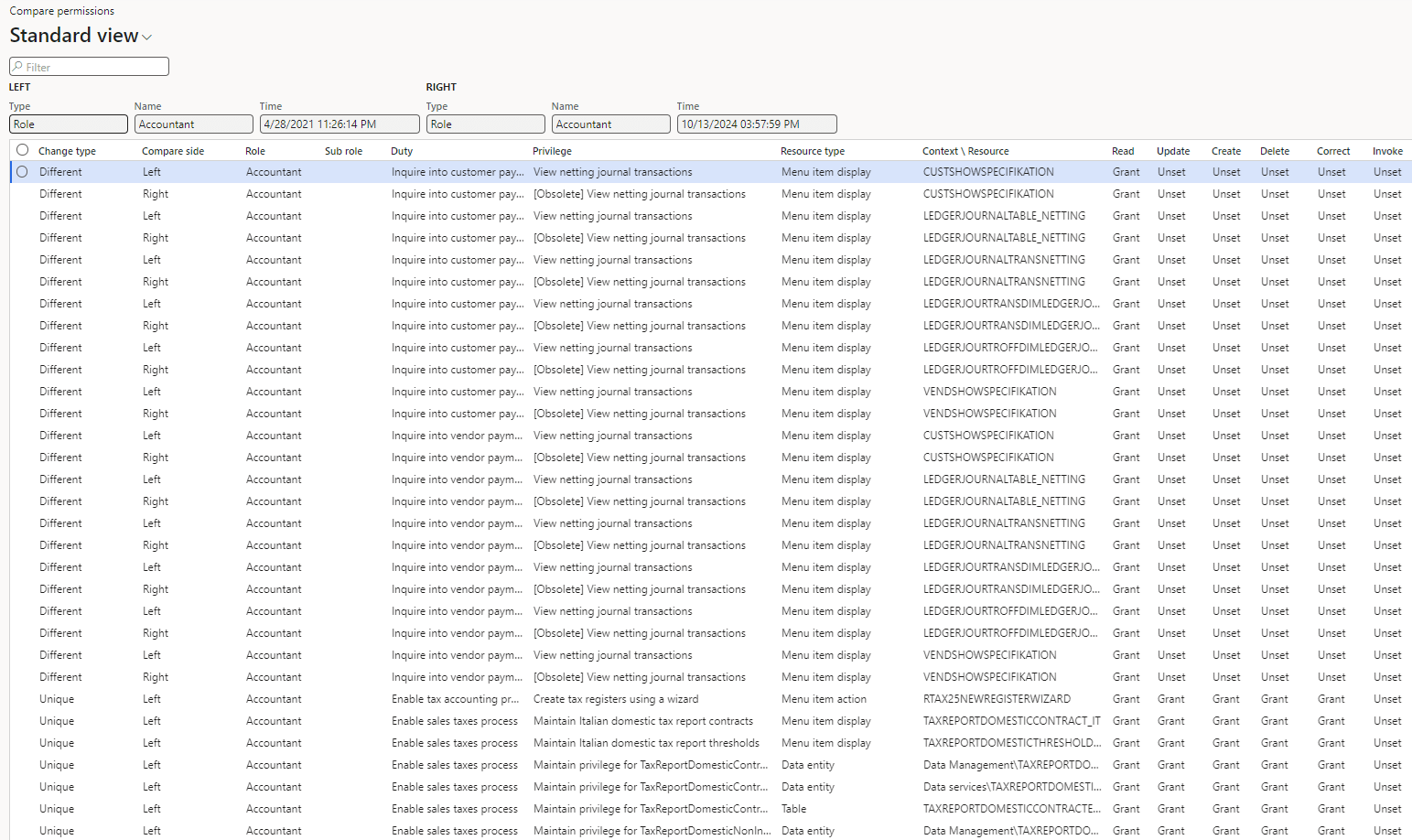
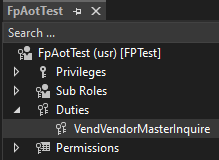
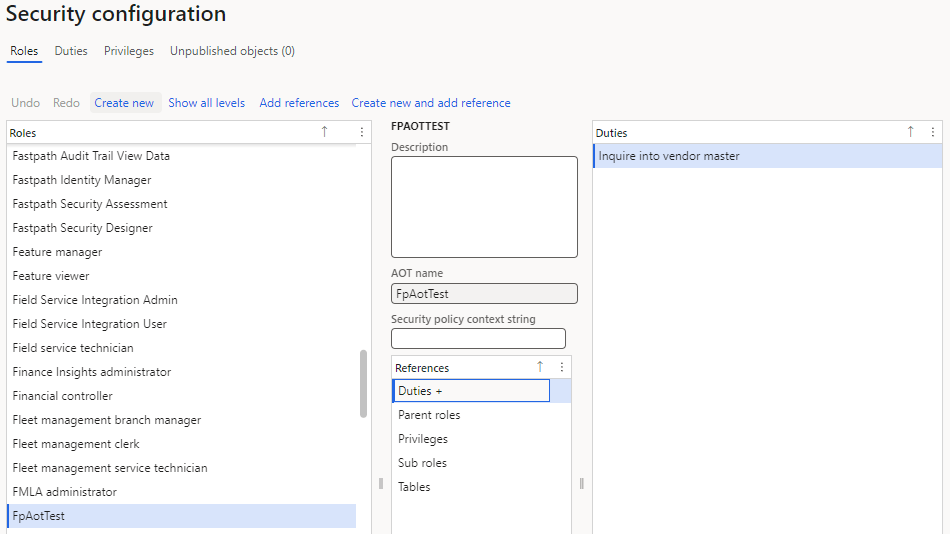
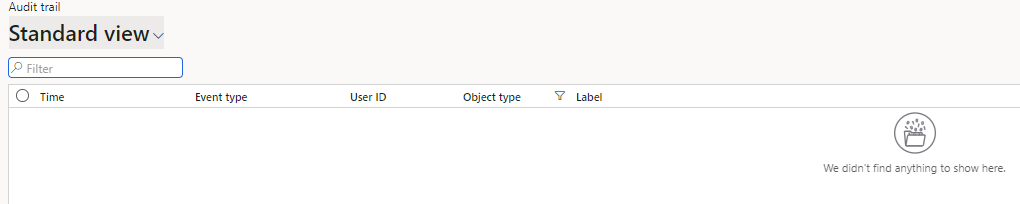
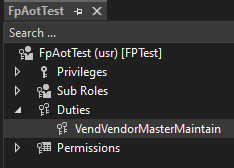
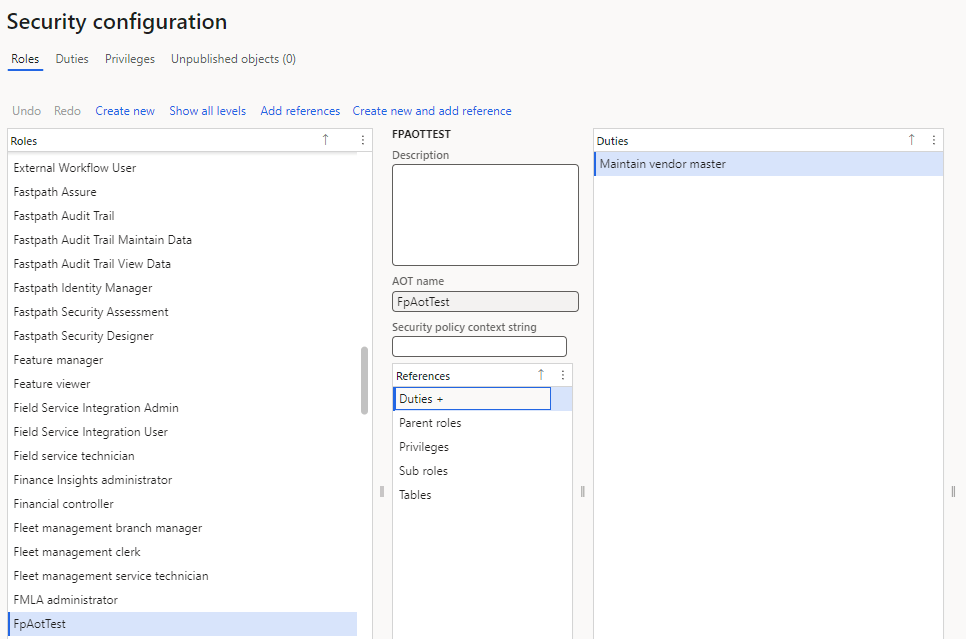
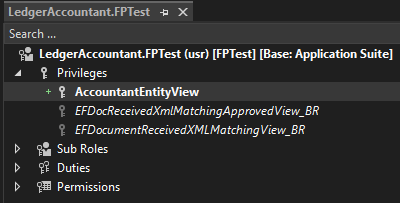
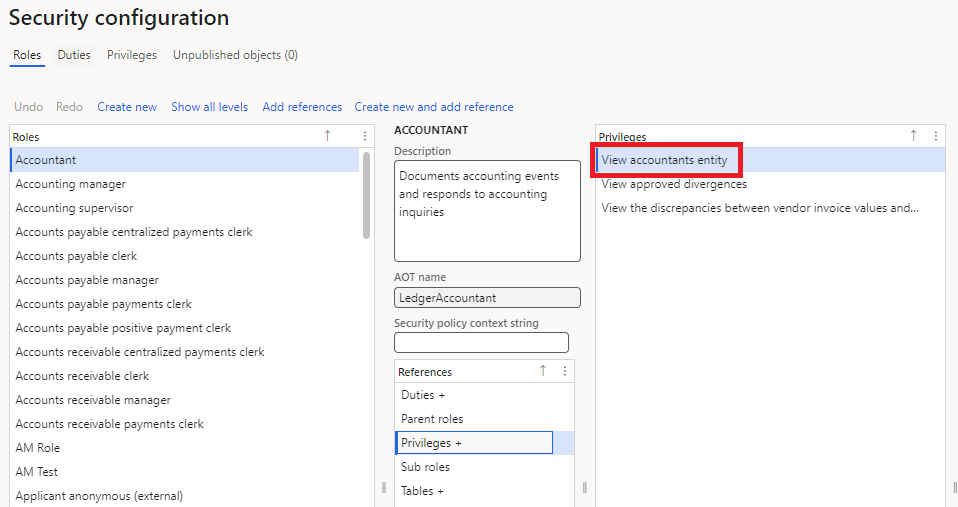
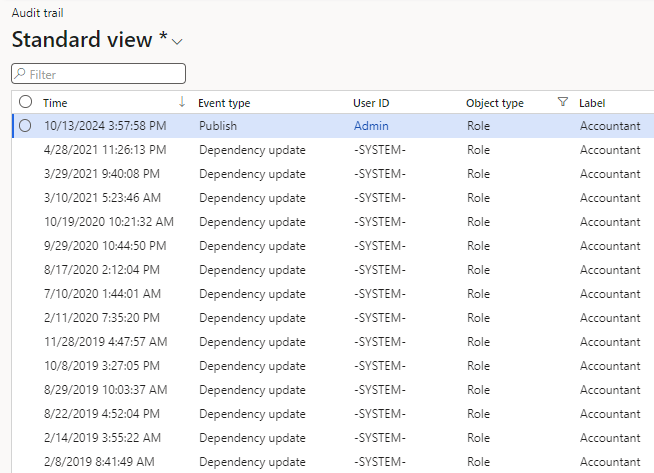

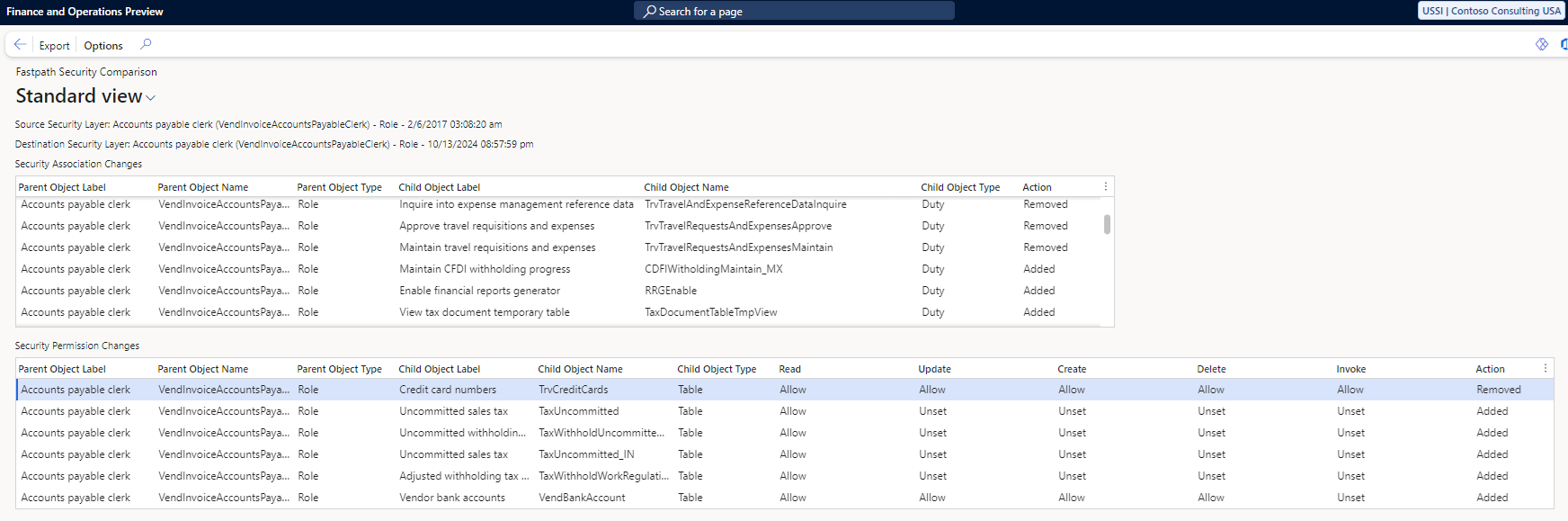
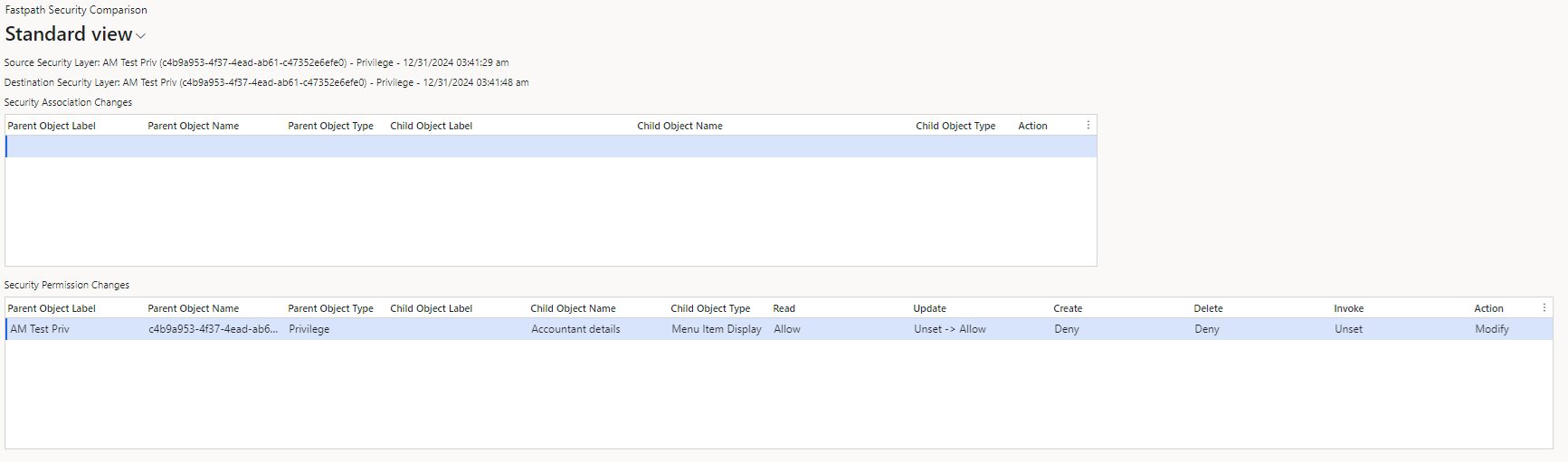
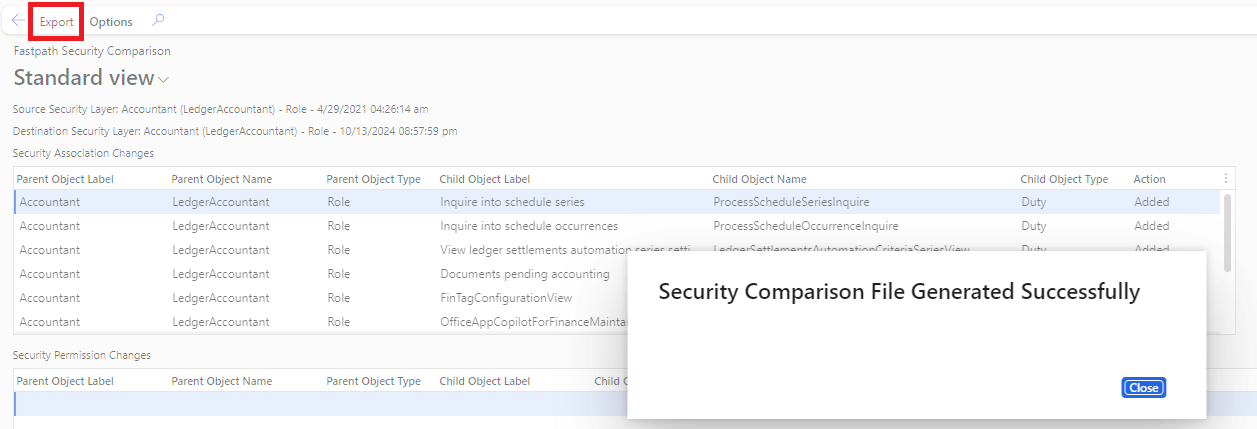

Hi Alex! Hope all is well! Great article and this is an awesome feature! When can we expect this feature to be available?
Julia,
Great to hear from you and thanks for the kind words!
The Fastpath feature is available as part of the 2025.1.0.0 or newer releases of the FPAuditTrail deployable package. Please reach out to Fastpath support if you are interested in upgrading!
Hey Alex,
Is there any way to track down form Control Names? One example:
Manager A requests SysAdmin to remove access to the “cancel” button on a particular form because it is an irreversible action that causes the manager a headache.
1. As sys admin I can go to the page referenced by Manager A, select Options > Security Diagnostics, and find out (generally) which roles may or may not have access.
2. Then I right click the actual button and get both Form Name and Control Name.
3. My next step is to begin searching Security Config, each role one at a time.
– I can generally find the Form Name, but how can I find out which button exactly is contained within a Role/Duty/Privilege?
– In the case above, “MSM_TaskTable” is referenced in some privileges and upon selecting it, there are only the 4 standard options: Read, Update, Create, Delete and nothing about “cancel”.
John,
In most cases, you really want to find the menu item behind the form control as that is what controls access to the button / menu option.
There are a couple ways to find this, the more manual way is to use the ‘task recorder’ functionality and then analyze the recording output for the form control and do a lookup to find the associated menu item.
For example, if I wanted to find out how to secure the ‘Delete Journal Lines’ button on the General Ledger form:

If I record myself performing this task, and then look at the task recording output, you would see that the control name for this button is ‘ButtonDeleteTransactions’:
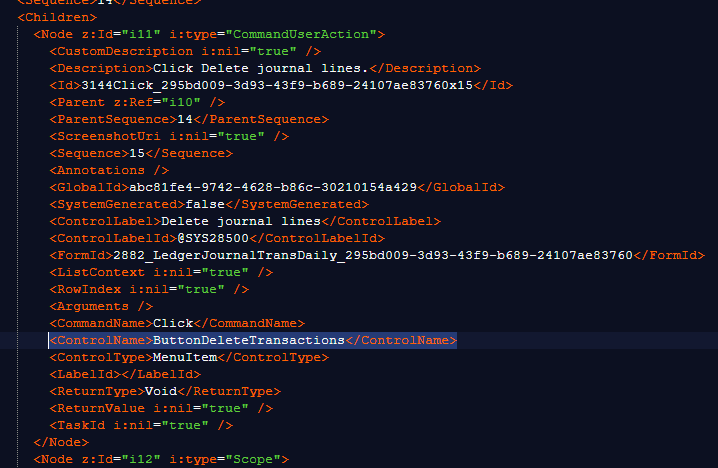
But there is no way to secure this as it is not a securable object, instead I need to navigate to the form and look up to see what menu item this control is associated with:
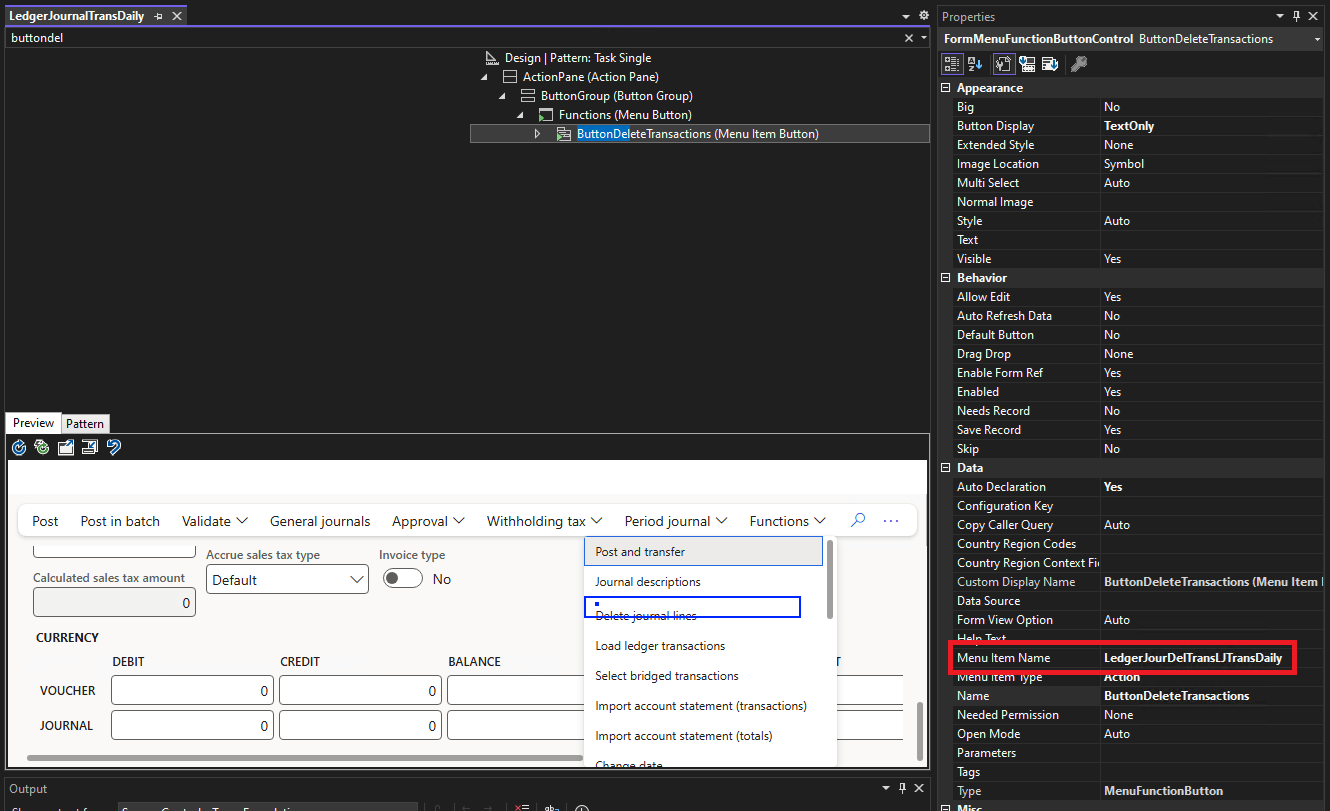
Which ultimately is the ‘LedgerJourDelTransLJTrasnDaily’ menu item action. This is the actual object that I can secure, in the case of menu item actions you either have access to execute the object or you do not so any access (Read, Update, Create, or Delete) gives you the same access.
If you want a more automated way to achieve the same thing, I developed a solution as part of the Fastpath Security Designer product that does all of this task recording analysis automatically:
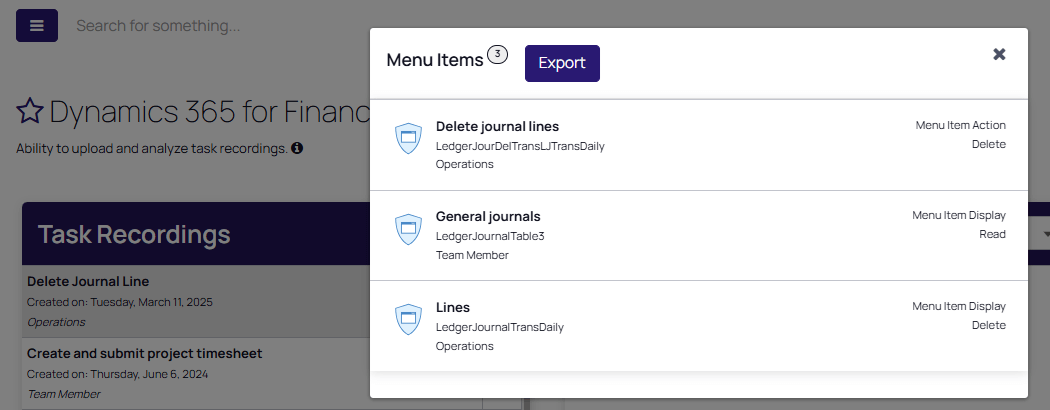
Feel free to reach out with any questions.
Thanks Alex I appreciate the quick, thorough response.
Unfortunately access to the backend is above my paygrade at least for the time being. Still, the answer was plenty helpful, shedding some light on the limitations of the D365FO UI.
Take care!