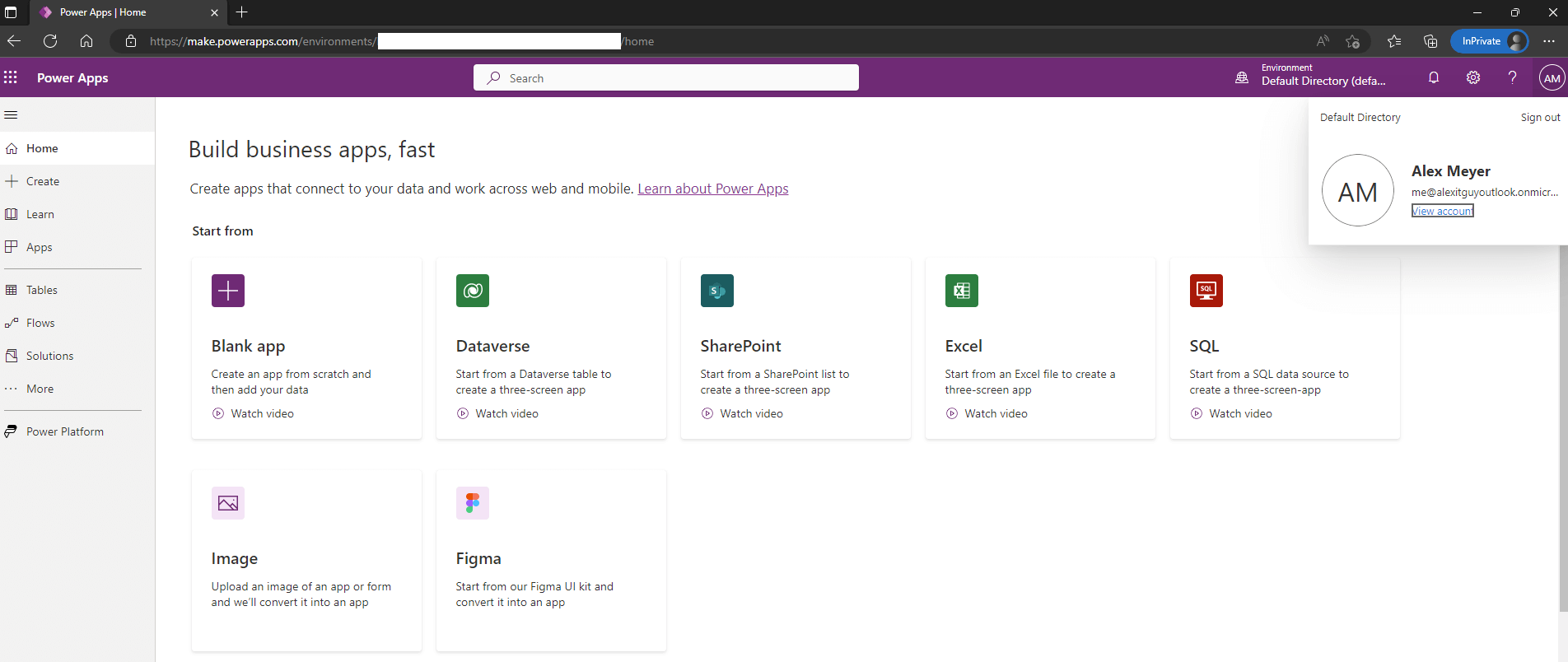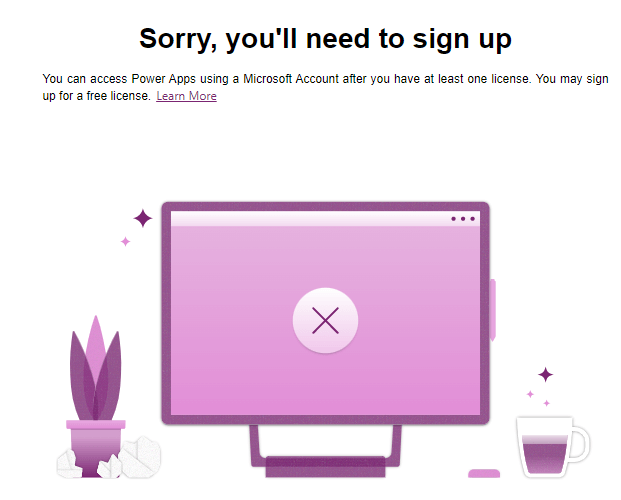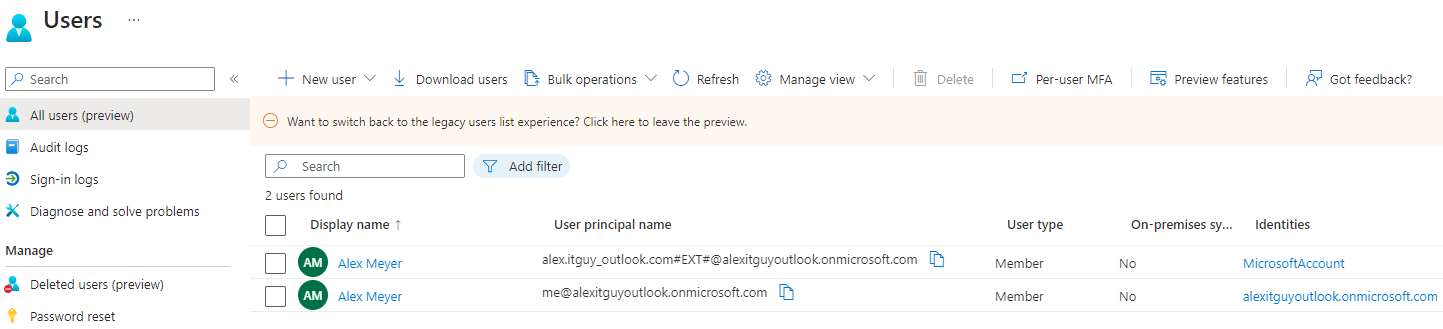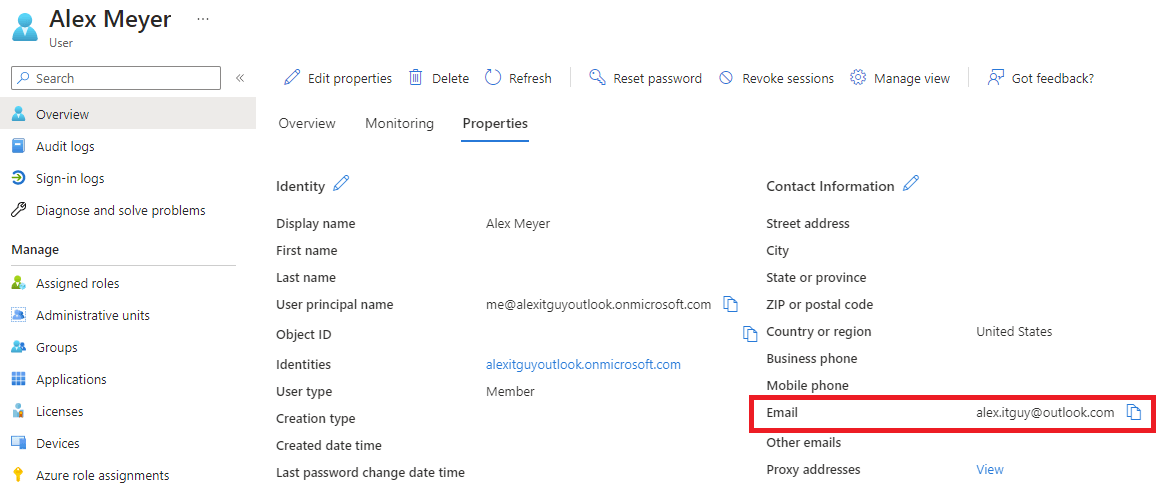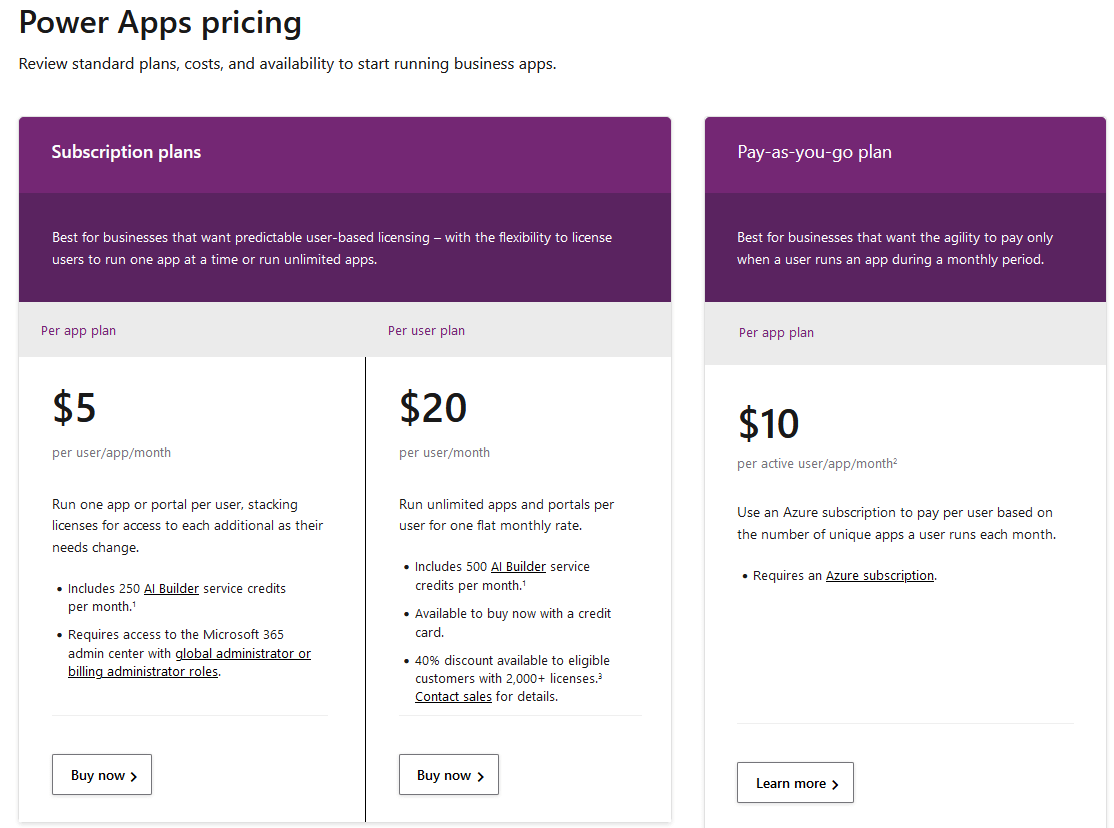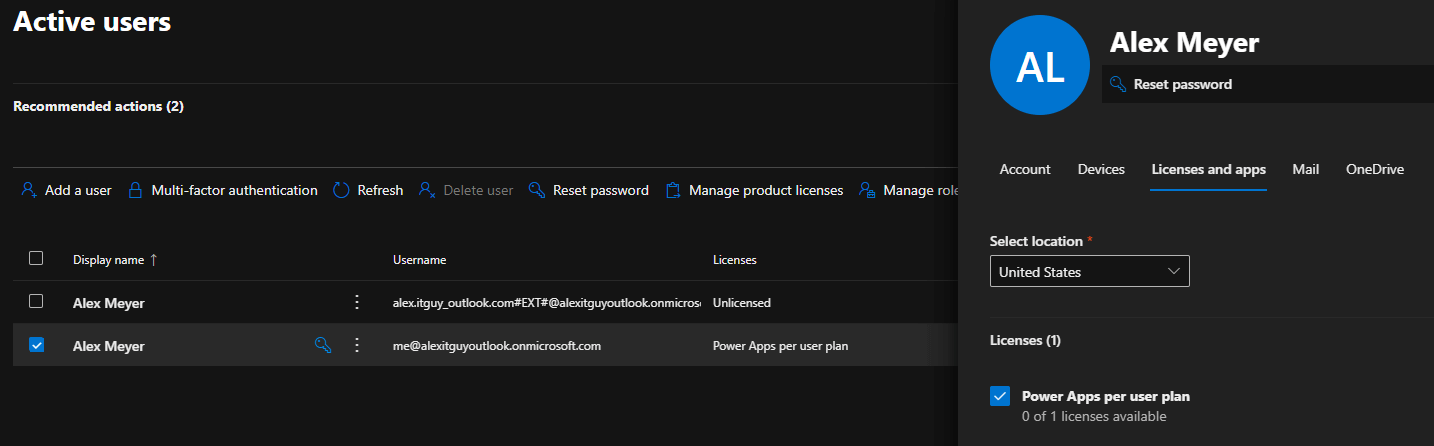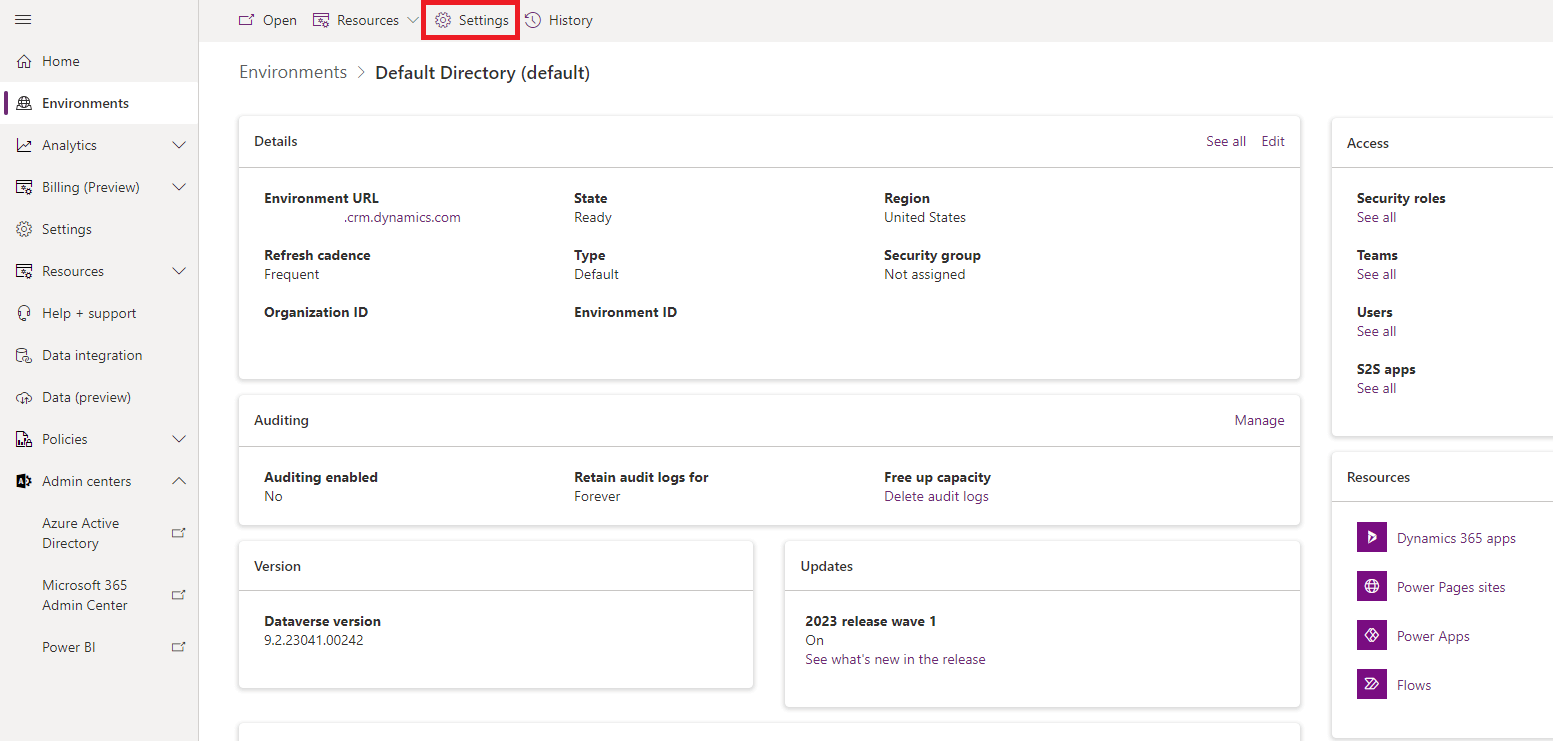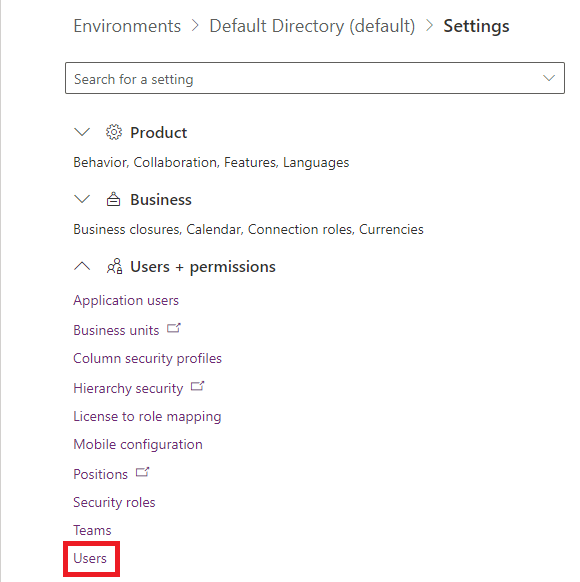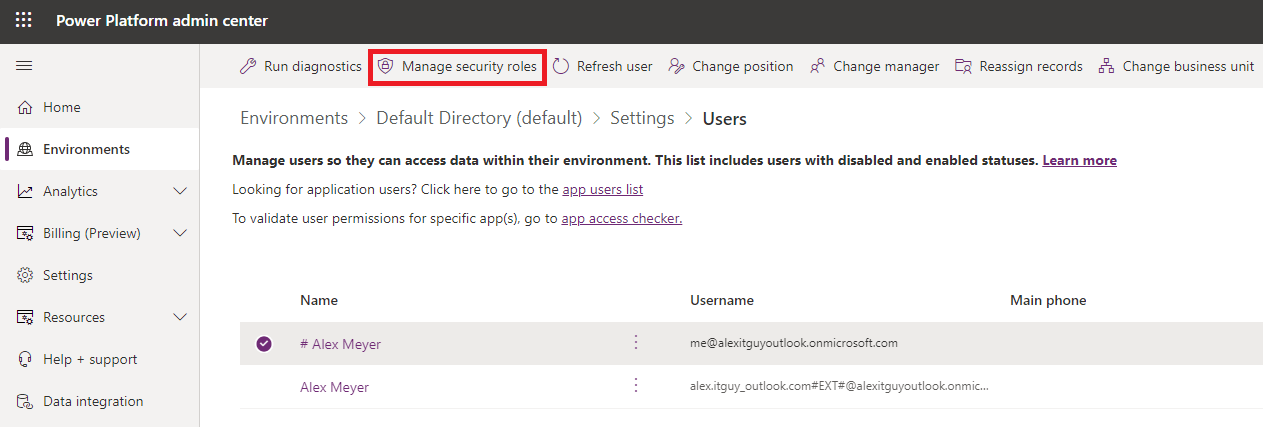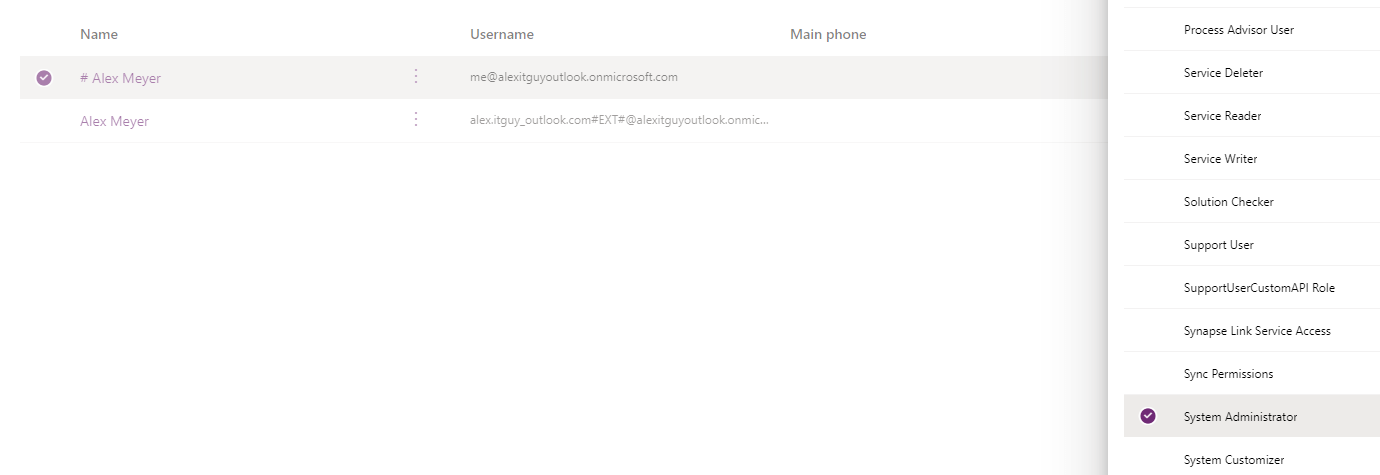The Power Platform is an extremely powerful and versatile solution for businesses. Normally to use Power Apps you need an Azure AD account (aka work account) but what if you want to sign up for Power Apps with a Microsoft account (aka a ‘non work account’)?
Let’s look at how this can be done!
Note: In the scenario below I will refer to two separate accounts, one will be called the Microsoft account and one will be called the Azure AD account. A Microsoft account refers to an account normally associated with an @outlook.com email address. The Azure AD account will be created under this account and will use the email address of the Microsoft account as its ‘domain’.
Problem
Normally you need a Azure AD identity to access the Power Platform, if you try and access the solution with a Microsoft account you will receive this error:
Solution
The first step is to create a free Microsoft account if you do not have one, this will result in a @outlook email address (https://outlook.live.com/owa/). In my case my Microsoft account is alex.itguy@outlook.com:
Though it is probably not well known, the creation of this type of account also creates an Azure AD instance behind it which you can access via Azure Portal (https://portal.azure.com).
Here you are able to create another user under your Microsoft account’s domain, this will then become an Azure AD account which is what is required for Power Platform. In my case I created the account me@alexitguyoutlook.onmicrosoft.com:
When setting up the user be sure to set the email address of the user to an actual valid email address:
And be sure to assign this user the necessary permissions, in my case to make things easy I assigned this user a Global Administrator role:
You can now purchase a Power Platform license (https://powerapps.microsoft.com/en-us/pricing/) using your Azure AD user:
In the Microsoft 365 Admin Center (https://admin.microsoft.com/adminportal/home) you will need to log in as your Microsoft account and assign the Power Apps license to your Azure AD user:
Now we need to ensure that our Azure AD account user has the correct permissions in Power Platform by logging into the Power Platform Admin Center (https://admin.powerplatform.microsoft.com/) as our Azure AD account and navigate to Environments -> Select the correct environment -> Settings:
Now go to Users + Permissions -> Users:
Select your Azure AD user -> Manage security roles:
And make sure this user is assigned the correct access, in my case to make things easy I just assigned them as System Administrator:
Now we can log into Power Apps itself with our Azure AD user (https://make.powerapps.com/):
Conclusion
Hopefully this guide helps to show that you absolutely can use Power Apps with a standard Microsoft account and makes this process slightly easier to follow. Hopefully in the future Microsoft will make this process easier and/or more automated to help those who would like to use the tool.
Resources
Sign into Power Apps – Microsoft Learn