Reporting on security within Dynamics AX/365FO has always been tough but there looks to be a push to improve this reporting. Reports have been slowly making appearances as new D365FO releases emerge but in kind of a hidden place, in the Dynamics 365 Visual Studio toolbar menu in the AOT. To find these reports launch Visual Studio in your D365FO development environment and go to Dynamics 365 -> Addins. Under this menu are a number of reports that pertain to security as well as other reports that help with customizations.
Import Task Recording
This feature allows you to import a task recording you have previously exported and it will create a new D365FO project with a test case that will perform the steps you did in the recording. In the screenshot below I uploaded a recording where I modified a vendor’s number of employees. This can be very useful for creating test cases for individual steps of the task recording or to troubleshoot where issues are arising in the process the task recording is performing.
View Related Roles For All Duties
This option exports an Excel file that shows the role -> duty assignments. This report is not easily generated in through the user interface.
View Related Objects and Licenses For All Roles
This option exports an Excel file that shows two tabs: License Information and View Related Objects
On the License Information tab you will be able to see all roles, duties, and privileges and the license type that is required for that particular security type. This report is not easily generated in the user interface.
The View Related Objects tab has a very large report that shows the entire hierarchy from role -> duty -> privilege -> resource -> resource type -> access levels assigned to the resource as well as the license type tied to that particular access. It is a very comprehensive report that mimics the report you can find in the View Permissions feature in Security Configuration through the user interface.
Another option for getting security reports is open any role, duty, or privilege with the Designer and right click and going to AddIns.
View Related Objects – shows the same report as the View Related Objects report from above for one specific role, duty, or privilege
View Related Roles – if you execute this function against a duty you will see the role(s) that this duty is assigned, if you execute this function against a privilege you will see the role the roles and duties that this privilege is assigned to.
An advantage of exporting these reports in the AOT is that all the results of the report are exported in the resulting Excel file, if you export these reports through the user interface you will be limited by the top 2000 results.

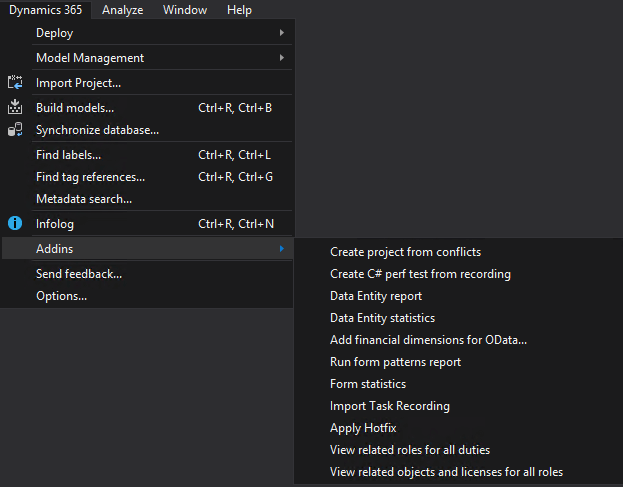
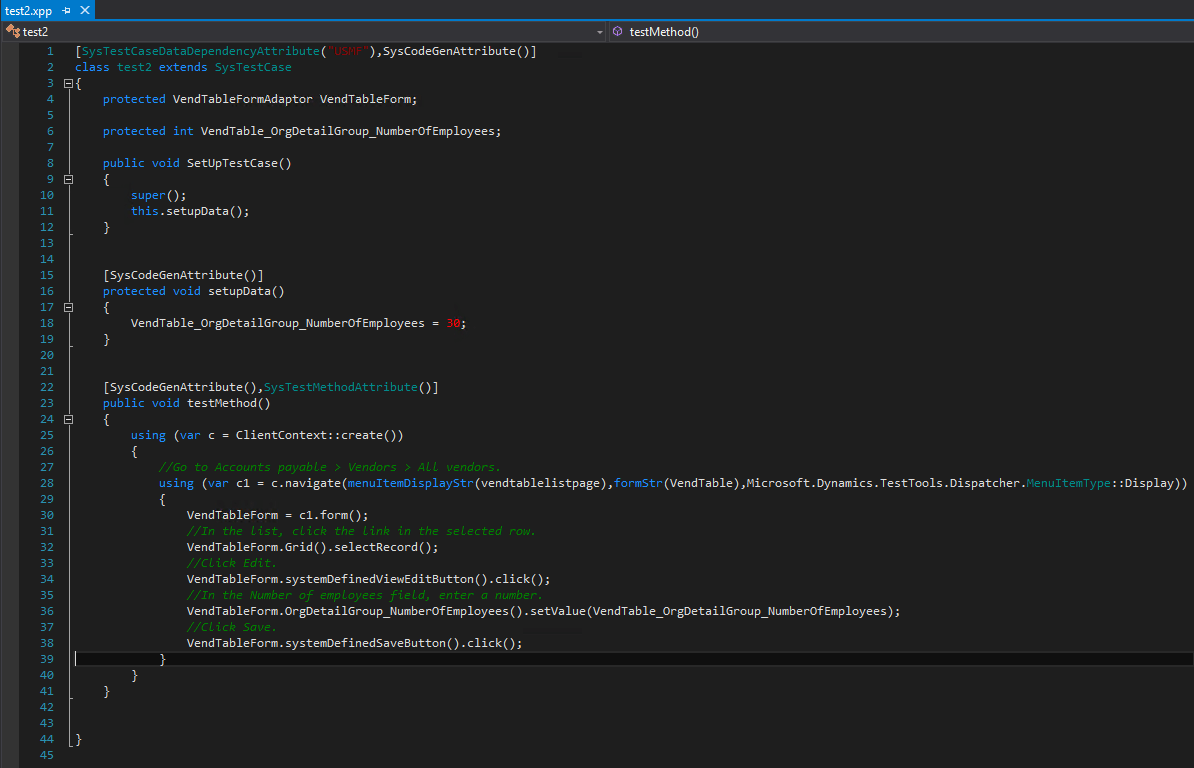



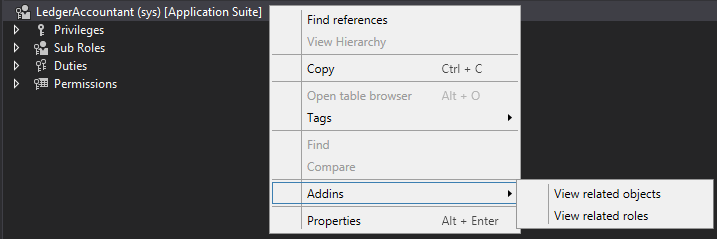

Trackbacks/Pingbacks